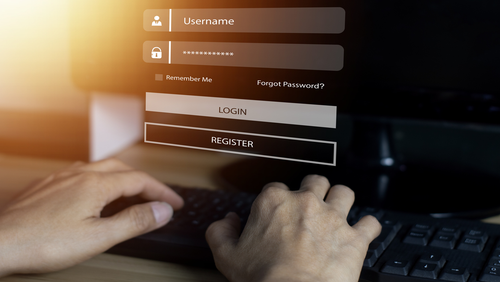Cradlepoint W1850 or L950: First Time Setup with Firewall/Router
Chris Pallattumadom | September 3, 2018
So, you just got your hands on an INS provisioned Cradlepoint W1850 or L950 (aka "adapter") and you’re ready to connect it to your Firewall/Router. The steps below will show you how to obtain the IPv4 Address, Subnet Mask, Default Gateway and DNS from the adapter and how to properly connect it to your Firewall/Router.
NOTE: Cradlepoint W1850 and L950s' LAN 2 port is the designated IP Passthrough port.
1) Power up the adapter and wait for it to connect to the cellular network.
2) Disable the Wi-Fi on your Windows PC. Using an Ethernet cable, connect the PC to LAN 2 port of the adapter. NOTE: Ensure the PC is configured for DHCP connection method.
3) Perform an IP config check (ipconfig /all). Note down the IPv4 Address, Subnet Mask, Default Gateway and DNS values.
4) Disconnect the PC from LAN 2 port of the adapter. Reboot (power-cycle) the adapter and wait for it to connect to the cellular network.
5) Program the Firewall/Router's WAN interface with the parameters taken in step 3 above.
6) With the adapter powered up and connected to the cellular network, connect the Firewall/Router’s WAN port to LAN 2 port of the adapter.
After performing the steps above, the Firewall/Router should now have the cellular IP of the adapter.
You can reference the adapters' Quick Start Guides below: